crontab [-u user] file
crontab [-u user] [ -e | -l | -r ]————————————————
分 时 日 月 星期 要运行的命令第1列分钟1~59
第2列小时1~23(0表示子夜)
第3列日1~31
第4列月1~12
第5列星期0~7(0和7表示星期天)
第6列要运行的命令
备份/恢复 crontab
可以定时备份 crontab 以防误删操作
# 备份
crontab -l > $HOME/.mycron
# 恢复
crontab $HOME/.mycron# 每1分钟执行一次myCommand
* * * * * myCommand
# 每小时的第3和第15分钟执行
3,15 * * * * myCommand
# 在上午8点到11点的第3和第15分钟执行
3,15 8-11 * * * myCommand
# 每隔两天的上午8点到11点的第3和第15分钟执行
3,15 8-11 */2 * * myCommand
# 每周一上午8点到11点的第3和第15分钟执行
3,15 8-11 * * 1 myCommand
# 晚上11点到早上7点之间,每隔一小时重启smb
* 23-7/1 * * * /etc/init.d/smb restart注意清理系统用户的邮件日志
每条任务调度执行完毕,系统都会将任务输出信息通过电子邮件的形式发送给当前系统用户,这样日积月累,日志信息会非常大,可能会影响系统的正常运行,因此,将每条任务进行重定向处理非常重要。 例如,可以在crontab文件中设置如下形式,忽略日志输出:
0 */3 * * * /usr/local/apache2/apachectl restart >/dev/null 2>&1launchctl 定时任务
下面将手把手教你在mac上创建定时任务。(任务目标:每天晚上十点定时执行/Users/demo/helloworld.py的python程序)
1. 创建run.sh脚本
进入 helloworld.py程序所在目录
cd /User/demo
创建run.sh脚本
vi run.sh
添加执行helloworld.py的命令
————————————————
#!/bin/sh
# 记录一下开始时间
echo `date` >> /Users/demo/log &&
# 进入helloworld.py程序所在目录
cd /Users/demo &&
# 执行python脚本(注意前面要指定python运行环境/usr/bin/python,根据自己的情况改变)
/usr/bin/python helloworld.py
# 运行完成
echo 'finish' >> /Users/demo/log:wq保存退出
注意,脚本要改成可执行的权限
chmod 777 run.sh
2. 编写plist文件
launchctl 将根据plist文件的信息来启动任务。
plist脚本一般存放在以下目录:
/Library/LaunchDaemons -->只要系统启动了,哪怕用户不登陆系统也会被执行
/Library/LaunchAgents -->当用户登陆系统后才会被执行
更多的plist存放目录:
————————————————
~/Library/LaunchAgents :由用户自己定义的任务项
/Library/LaunchAgents :由管理员为用户定义的任务项
/Library/LaunchDaemons :由管理员定义的守护进程任务项
/System/Library/LaunchAgents :由Mac OS X为用户定义的任务项
/System/Library/LaunchDaemons :由Mac OS X定义的守护进程任务项进入~/Library/LaunchAgents,创建一个plist文件com.demo.plist
<?xml version="1.0" encoding="UTF-8"?>
<!DOCTYPE plist PUBLIC "-//Apple//DTD PLIST 1.0//EN" "http://www.apple.com/DTDs/PropertyList-1.0.dtd">
<plist version="1.0">
<dict>
<!-- Label唯一的标识 -->
<key>Label</key>
<string>com.demo.plist</string>
<!-- 指定要运行的脚本 -->
<key>ProgramArguments</key>
<array>
<string>/Users/demo/run.sh</string>
</array>
<!-- 指定要运行的时间 -->
<key>StartCalendarInterval</key>
<dict>
<key>Minute</key>
<integer>00</integer>
<key>Hour</key>
<integer>22</integer>
</dict>
<!-- 标准输出文件 -->
<key>StandardOutPath</key>
<string>/Users/demo/run.log</string>
<!-- 标准错误输出文件,错误日志 -->
<key>StandardErrorPath</key>
<string>/Users/demo/run.err</string>
</dict>
</plist>launchctl 通过配置文件指定执行周期和任务,不同于 crontab,launchctl 的最小时间间隔是 1s。
plist 文件存放路径为/Library/LaunchAgents或/Library/LaunchDaemons,前者仅当用户登陆后才被执行,后者只要系统启动就会被执行。
支持两种方式配置执行时间:
StartInterval: 指定脚本每间隔多长时间(单位:秒)执行一次;
StartCalendarInterval: 可以指定脚本在多少分钟、小时、天、星期几、月时间上执行,类似如crontab的中的设置,包含下面的 key:
————————————————
Minute <integer>
The minute on which this job will be run.
Hour <integer>
The hour on which this job will be run.
Day <integer>
The day on which this job will be run.
Weekday <integer>
The weekday on which this job will be run (0 and 7 are Sunday).
Month <integer>
The month on which this job will be run.3. 加载命令
launchctl load -w com.demo.plist
这样任务就加载成功了。
# 加载任务, -w选项会将plist文件中无效的key覆盖掉,建议加上
$ launchctl load -w com.demo.plist
# 删除任务
$ launchctl unload -w com.demo.plist
# 查看任务列表, 使用 grep '任务部分名字' 过滤
$ launchctl list | grep 'com.demo'
# 开始任务
$ launchctl start com.demo.plist
# 结束任务
$ launchctl stop com.demo.plistplist 文件的字段说明
<?xml version="1.0" encoding="UTF-8"?>
<!DOCTYPE plist PUBLIC "-//Apple//DTD PLIST 1.0//EN" "http://www.apple.com/DTDs/PropertyList-1.0.dtd">
<plist version="1.0">
<dict>
<!-- 名称,要全局唯一 -->
<key>Label</key>
<string>com.uniflor.notifier</string>
<!-- 要运行的程序, 如果省略这个选项,会把ProgramArguments的第一个
元素作为要运行的程序 -->
<key>Program</key>
<string>/Users/uniflor/script.sh</string>
<!-- 命令, 第一个为命令,其它为参数-->
<key>ProgramArguments</key>
<array>
<string>/Users/uniflor/script.sh</string>
</array>
<!-- 运行时间 -->
<key>StartCalendarInterval</key>
<dict>
<key>Minute</key>
<integer>30</integer>
<key>Hour</key>
<integer>9</integer>
<key>Day</key>
<integer>1</integer>
<key>Month</key>
<integer>5</integer>
<!-- 0和7都指星期天 -->
<key>Weekday</key>
<integer>0</integer>
</dict>
<!-- 运行间隔,与StartCalenderInterval使用其一,单位为秒 -->
<key>StartInterval</key>
<integer>30</integer>
<!-- 标准输入文件 -->
<key>StandardInPath</key>
<string>/Users/uniflor/run-in.log</string>
<!-- 标准输出文件 -->
<key>StandardOutPath</key>
<string>/Users/uniflor/Bin/run-out.log</string>
<!-- 标准错误输出文件 -->
<key>StandardErrorPath</key>
<string>/Users/uniflor/Bin/run-err.log</string>
</dict>
</plist>配置文件
进入到~/Library/LaunchAgents下建一个plist文件com.test.launchctl.plist,内容如下:
<?xml version="1.0" encoding="UTF-8"?>
<!DOCTYPE plist PUBLIC "-//Apple//DTD PLIST 1.0//EN" "http://www.apple.com/DTDs/PropertyList-1.0.dtd">
<plist version="1.0">
<dict>
<key>Label</key>
<string>com.test.launchctl.plist</string>
<key>ProgramArguments</key>
<array>
<string>/usr/bin/python</string>
<string>/Workspace/test.py</string>
</array>
<key>StartCalendarInterval</key>
<dict>
<key>Minute</key>
<integer>4</integer>
<key>Hour</key>
<integer>13</integer>
</dict>
<key>KeepAlive</key>
<false/>
<key>RunAtLoad</key>
<true/>
<key>StandardOutPath</key>
<string>/tmp/AutoMakeLog.log</string>
<key>StandardErrorPath</key>
<string>/tmp/AutoMakeLog.err</string>
</dict>
</plist>StartCalendarInterval: 执行周期
RunAtLoad: 加载时执行一次
StandardOutPath: 标准输出路径
StandardErrorPath: 错误输出路径
管理定时任务
加载任务
cd ~/Library/LaunchAgents
launchctl load com.test.launchctl.plist卸载任务
launchctl unload com.felink.gitmirror.plist立即执行一次任务
launchctl start ccom.test.launchctl.plistlaunchctl stop ccom.test.launchctl.plist写个简单的applescript。
on callmeican()
set meican_url to "https://meican.com" as string
tell application "Google Chrome"
open location meican_url
activate
end tell
end callmeican
say "不要这么拼了,预订美餐时间到了"
display dialog "不要这么拼了,预订美餐时间到了(截至时间16:30)!" buttons {"好的", "我不定了"} default button 1
if the button returned of the result is "好的" then
-- action for 1st button goes here
callmeican()
end if脚本的作用大概是MAC会通过弹窗和语音提醒我该订餐了,如果选择定,就自动用浏览器打开订餐的页面。这个脚本每天在四点执行。
1、使用crontab设置定时任务
crontab -e 或者sudo crontab -e。
00 16 * * * osascript /Users/hanlingzhi/project/applescript/meican.scpt输入完成后,保存退出。系统自动建立新cron,提示如下:crontab: installing new crontab。设置非常简单。
2、使用苹果的Schedule jobs using launchd设置定时任务。需要写一个plist文件,描述任务的动作、间隔的时间、日志输出等参数。
我创建一个plist文件com.hanlingzhi.cron.meican.plist,大概内容如下:
————————————————
<?xml version="1.0" encoding="UTF-8"?>
<!DOCTYPE plist PUBLIC "-//Apple//DTD PLIST 1.0//EN" "http://www.apple.com/DTDs/PropertyList-1.0.dtd">
<plist version="1.0">
<dict>
<!-- 名称,要全局唯一 -->
<key>Label</key>
<string>com.hanlingzhi.cron.meican</string>
<!-- 命令, 第一个为命令,其它为参数-->
<key>ProgramArguments</key>
<array>
<string>osascript</string>
<string>/Users/hanlingzhi/project/applescript/meican.scpt</string>
</array>
<!-- 运行时间 -->
<key>StartCalendarInterval</key>
<dict>
<key>Minute</key>
<integer>0</integer>
<key>Hour</key>
<integer>16</integer>
</dict>
<!-- 标准输入文件 -->
<key>StandardInPath</key>
<string>/Users/hanlingzhi/project/applescript/log/run-in-meican.log</string>
<!-- 标准输出文件 -->
<key>StandardOutPath</key>
<string>/Users/hanlingzhi/project/applescript/log/run-out-meican.log</string>
<!-- 标准错误输出文件 -->
<key>StandardErrorPath</key>
<string>/Users/hanlingzhi/project/applescript/log/run-err-meican.log</string>
</dict>
</plist>然后将plist文件放在/Users/hanlingzhi/Library/LaunchAgents,你的用户目录下,然后执行launchctl load plist就可以启动了。
plist脚本存放路径为/Library/LaunchDaemons或用户目录/Library/LaunchAgents,其区别是后一个路径的脚本当用户登陆系统后才会被执行,前一个只要系统启动了,哪怕用户不登陆系统也会被执行。
可以通过两种方式来设置脚本的执行时间。一个是使用StartInterval,它指定脚本每间隔多长时间(单位:秒)执行一次;另外一个使用StartCalendarInterval,它可以指定脚本在多少分钟、小时、天、星期几、月时间上执行,类似如crontab的中的设置。
————————————————
<key>StartInterval</key>
<integer>3600</integer>
或者
<key>StartCalendarInterval</key>
<dict>
<key>Minute</key>
<integer>30</integer>
<key>Hour</key>
<integer>9</integer>
</dict>launchctl的命令使用大家看一下帮助文档。
由于操作还是比较复杂,为了帮助快速执行,写了个shell快速拷贝新的plist并完成服务重启
__path='/Users/hanlingzhi/project/applescript'
__plist_path=${__path}/plist
__launchagents_path='/Users/hanlingzhi/Library/LaunchAgents'
# 拷贝plist到用户自己定义的任务项目录
cp -rf ${__plist_path}/* ${__launchagents_path}
# 根据plist中的文件遍历load
for plist_file in `ls ${__plist_path}`
do
echo "重启${plist_file}定时任务"
launchctl unload ${__launchagents_path}/${plist_file}
sleep 0.5
launchctl load ${__launchagents_path}/${plist_file}
task_name=`echo ${plist_file} | sed 's/.plist//g'`
launchctl list | grep ${task_name}
done总结一下
虽然plist的设置会复杂很多。但是当前在mac os还是倾向于推荐使用Plist的方法,crontab已不推荐使用。
两者的区别:
1、plist可以设置到秒,而crontab只能到分钟。
2、plist可以同时应用于Mac OS/Iphone。
3、plist对于MAC上系统交互的操作更支持(我就出现过用crontab设置,运行时出现execution error: 不允许用户交互。 (-1713)的错误

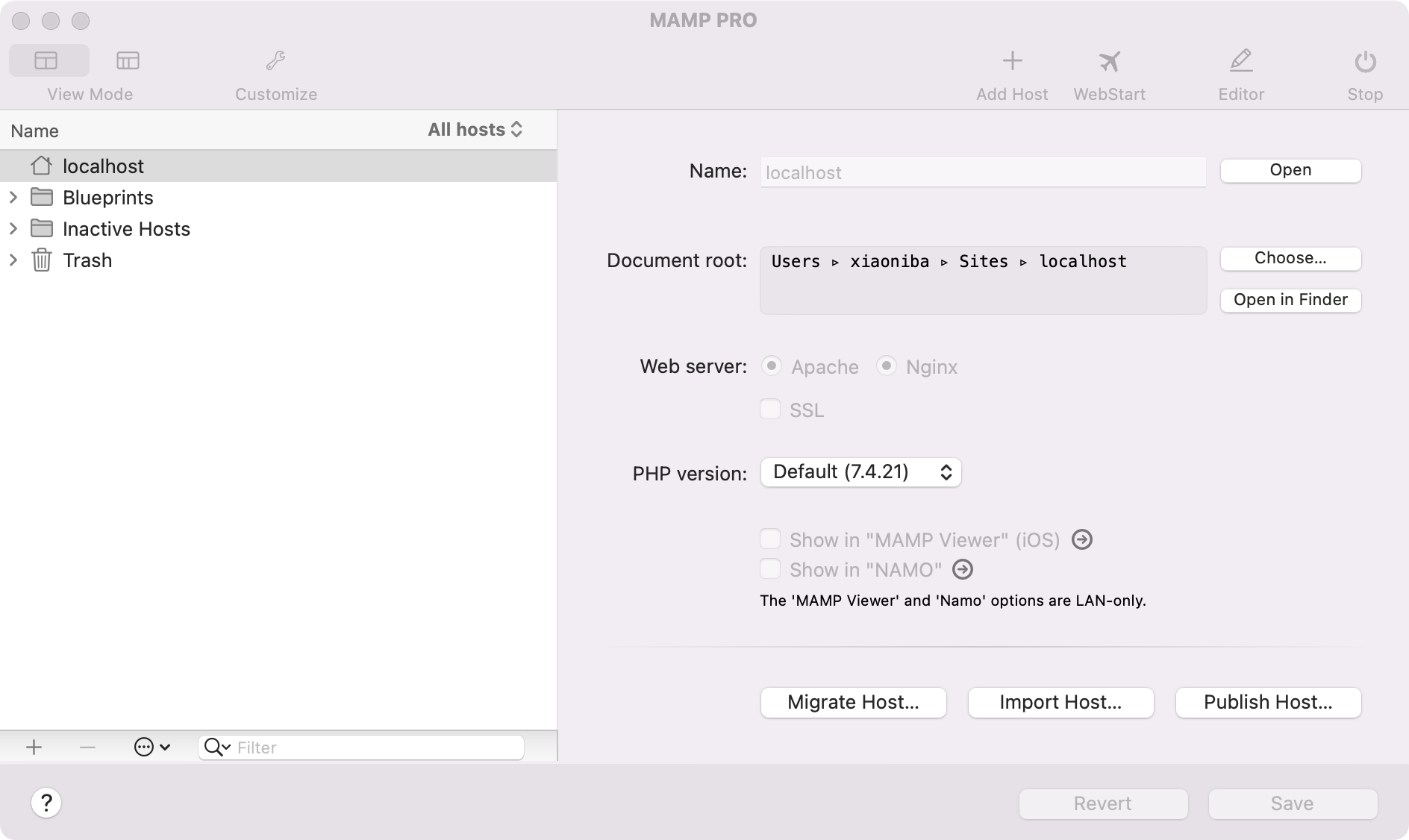

发表评论 取消回复