先更新一下终端和powershell
终端官方:https://github.com/microsoft/terminal
powershell官方:GitHub - PowerShell/PowerShell
上网困难的童鞋请用国内下载:
打开终端,按ctrl+,打开设置

关闭,重新打开使设置生效。
准备工作做好了,接下来开美化。
安装 Oh My Posh
如果以前安装过,请先卸载
Remove-Item $env:POSH_PATH -Force -Recurse如果没有请忽略。
全新安装步骤:
打开终端,现在默认什么启动powershell,运行如下命令:
winget install JanDeDobbeleer.OhMyPosh -s winget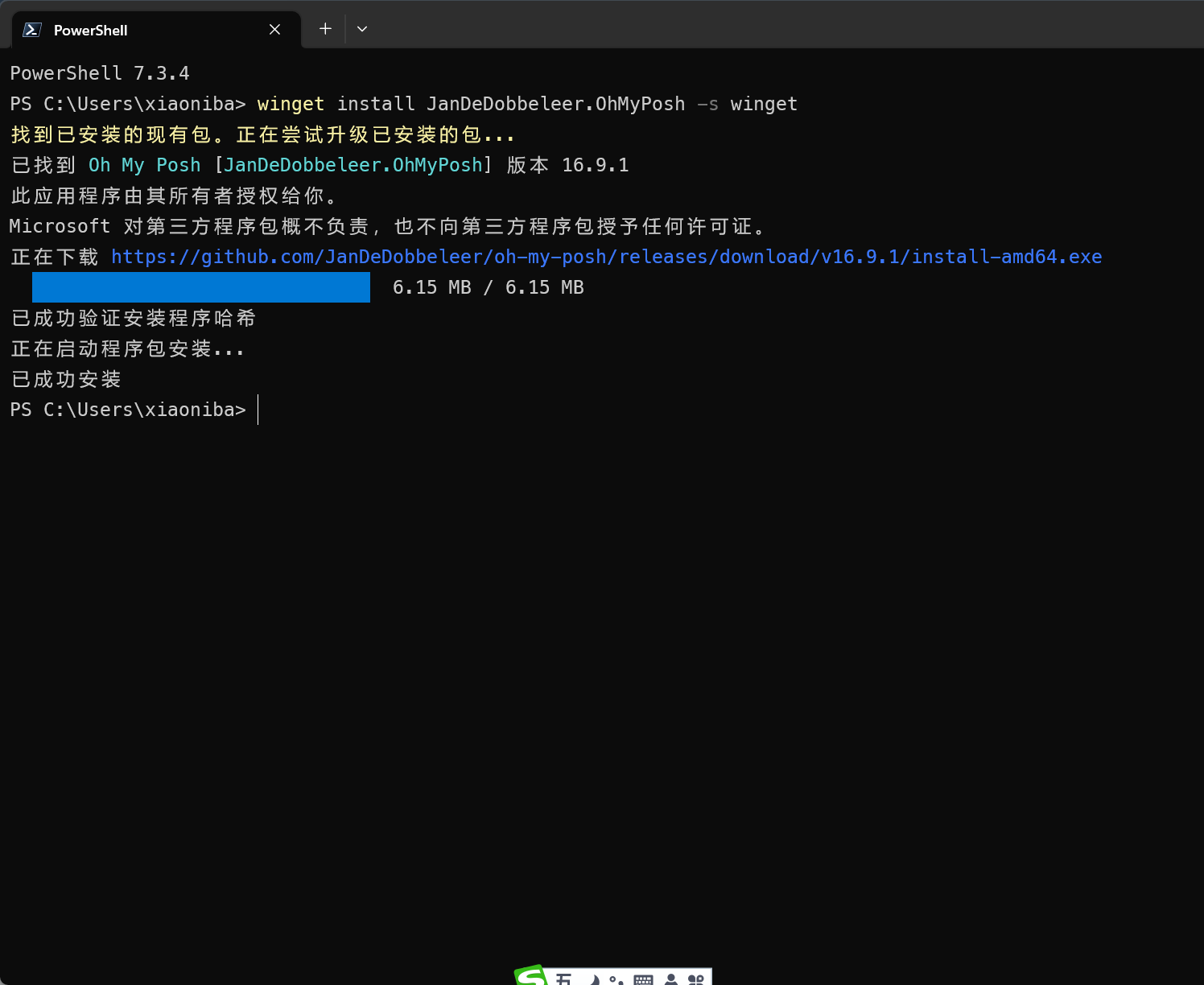
重新打开终端,发现并没什么变化。这是因为还没修改配置文件。
在设置配置文件前,因为有些主题需要特定字体,我们来安装一下字体
运行如下命令安装体
oh-my-posh font install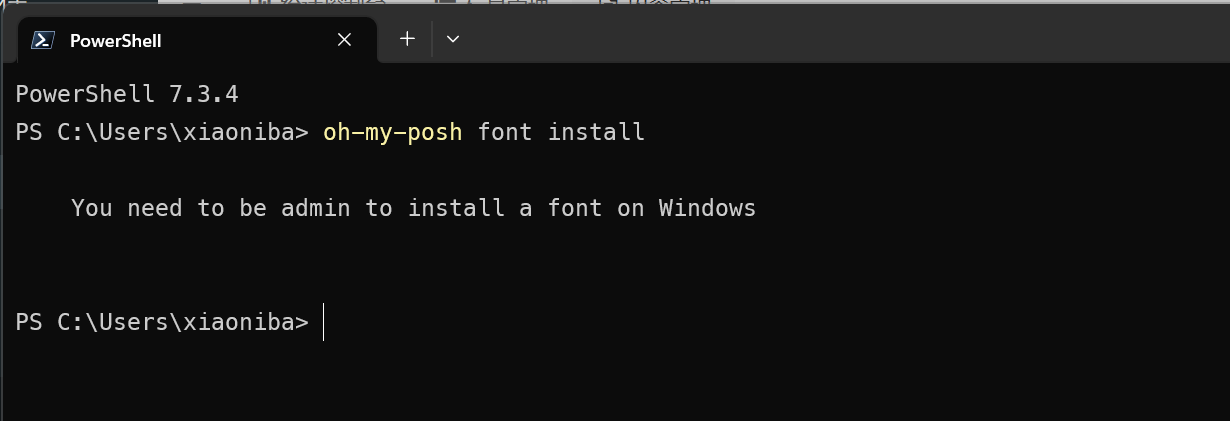 如果出现上面提示,请设置成以管理员运行powershell,参考下图设置(按ctrl+,)打开设置
如果出现上面提示,请设置成以管理员运行powershell,参考下图设置(按ctrl+,)打开设置 保存好,重新打开终端 ,然后再次运行刚才 的命令。
保存好,重新打开终端 ,然后再次运行刚才 的命令。
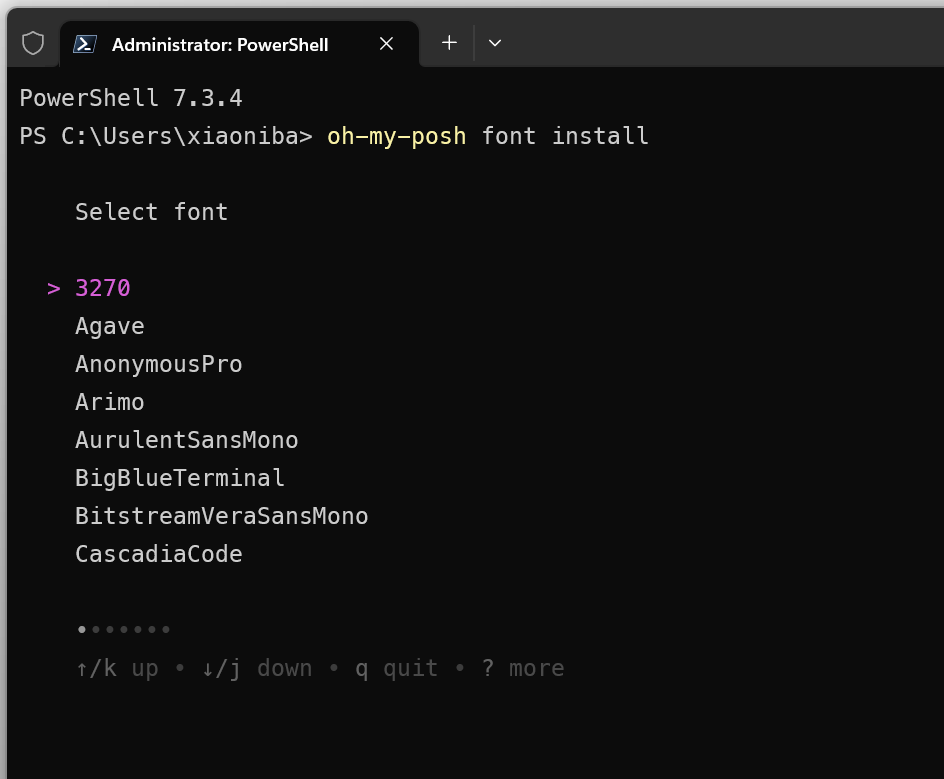
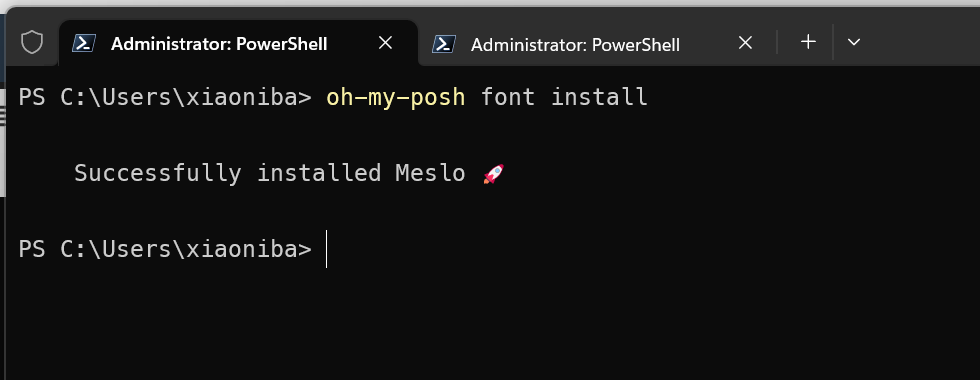
出现如图画面,按光标上下键选择要安装的字体。我安装的是meslo,当然你可以安装多个字体,看你喜欢哪个还有就是有些主题需要哪个。
上网困难的童鞋,点 Meslo 国内下载,手动下载,安装。
安装成功后,打开终端设置,字体
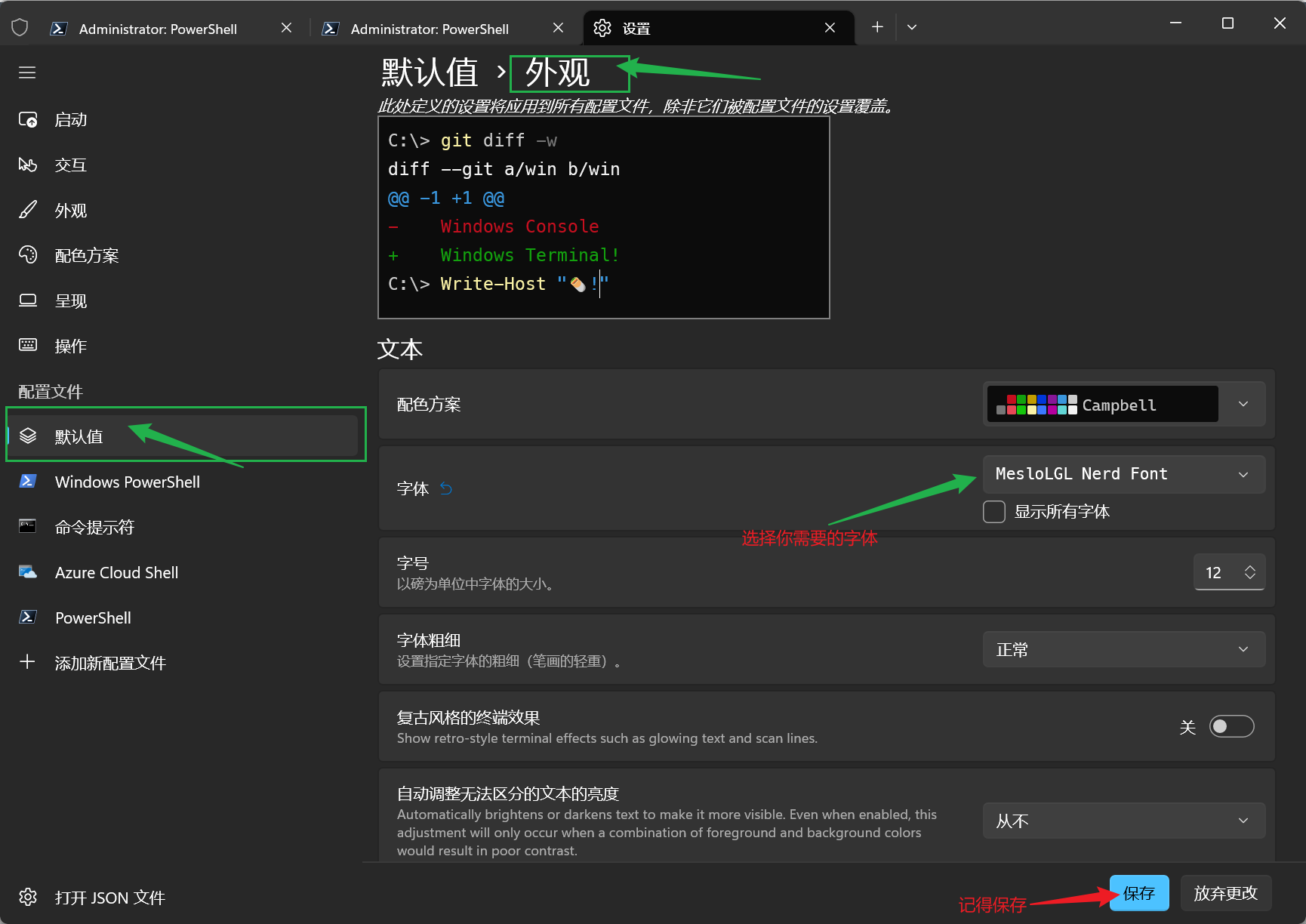
创建配置文件
New-Item -Path $PROFILE -Type File -Forcenotepad $PROFILE粘贴如下内容:
#------------------------------- Import Modules BEGIN -------------------------------
# 引入 posh-git
Import-Module posh-git
# 引入 oh-my-posh
oh-my-posh init pwsh --config "$env:POSH_THEMES_PATH/peru.omp.json" | Invoke-Expression
# 引入 ps-read-line
Import-Module PSReadLine
重新打开终端或执行 . $PROFILE
看看是不是变漂亮了。,要改变主题及设置,编辑 $PROFILE就可以了。
主题 peru.omp.json 就是主题名称,修这里就可以了。可以用 get-poshthemes 查看所有内置主题,选择你自己喜欢的。
以下是我的$profile供参考
#------------------------------- Import Modules BEGIN -------------------------------
# 引入 posh-git
Import-Module posh-git
# 引入 oh-my-posh
#oh-my-posh init pwsh | Invoke-Expression
#oh-my-posh init pwsh --config "$env:POSH_THEMES_PATH/peru.omp.json" | Invoke-Expression
oh-my-posh init pwsh --config "$env:POSH_THEMES_PATH/peru.omp.json" | Invoke-Expression
# 引入 ps-read-line
Import-Module PSReadLine
#------------------------------- Import Modules END -------------------------------
#------------------------------- Set Hot-keys BEGIN -------------------------------
# 设置预测文本来源为历史记录
Set-PSReadLineOption -PredictionSource History
# 每次回溯输入历史,光标定位于输入内容末尾
Set-PSReadLineOption -HistorySearchCursorMovesToEnd
# 设置 Tab 为菜单补全和 Intellisense
Set-PSReadLineKeyHandler -Key "Tab" -Function MenuComplete
# 设置 Ctrl+d 为退出 PowerShell
Set-PSReadlineKeyHandler -Key "Ctrl+d" -Function ViExit
# 设置 Ctrl+z 为撤销
Set-PSReadLineKeyHandler -Key "Ctrl+z" -Function Undo
# 设置向上键为后向搜索历史记录
Set-PSReadLineKeyHandler -Key UpArrow -Function HistorySearchBackward
# 设置向下键为前向搜索历史纪录
Set-PSReadLineKeyHandler -Key DownArrow -Function HistorySearchForward
#------------------------------- Set Hot-keys END -------------------------------
#------------------------------- Functions BEGIN -------------------------------
# Python 直接执行
$env:PATHEXT += ";.py"
# 更新系统组件
function Update-Packages {
# update pip
Write-Host "Step 1: 更新 pip" -ForegroundColor Magenta -BackgroundColor Cyan
$a = pip list --outdated
$num_package = $a.Length - 2
for ($i = 0; $i -lt $num_package; $i++) {
$tmp = ($a[2 + $i].Split(" "))[0]
pip install -U $tmp
}
# update TeX Live
$CurrentYear = Get-Date -Format yyyy
Write-Host "Step 2: 更新 TeX Live" $CurrentYear -ForegroundColor Magenta -BackgroundColor Cyan
tlmgr update --self
tlmgr update --all
# update Chocolotey
Write-Host "Step 3: 更新 Chocolatey" -ForegroundColor Magenta -BackgroundColor Cyan
choco outdated
}
#------------------------------- Functions END -------------------------------
#------------------------------- Set Alias BEGIN -------------------------------
# 1. 编译函数 make
function MakeThings {
nmake.exe $args -nologo
}
Set-Alias -Name make -Value MakeThings
# 2. 更新系统 os-update
Set-Alias -Name os-update -Value Update-Packages
# 3. 查看目录 ls & ll
function ListDirectory {
(Get-ChildItem).Name
Write-Host("")
}
Set-Alias -Name ls -Value ListDirectory
Set-Alias -Name ll -Value Get-ChildItem
# 4. 打开当前工作目录
function OpenCurrentFolder {
param
(
# 输入要打开的路径
# 用法示例:open C:\
# 默认路径:当前工作文件夹
$Path = '.'
)
Invoke-Item $Path
}
Set-Alias -Name open -Value OpenCurrentFolder
#------------------------------- Set Alias END -------------------------------
#------------------------------- Set Network BEGIN -------------------------------
# 1. 获取所有 Network Interface
function Get-AllNic {
Get-NetAdapter | Sort-Object -Property MacAddress
}
Set-Alias -Name getnic -Value Get-AllNic
# 2. 获取 IPv4 关键路由
function Get-IPv4Routes {
Get-NetRoute -AddressFamily IPv4 | Where-Object -FilterScript {$_.NextHop -ne '0.0.0.0'}
}
Set-Alias -Name getip -Value Get-IPv4Routes
# 3. 获取 IPv6 关键路由
function Get-IPv6Routes {
Get-NetRoute -AddressFamily IPv6 | Where-Object -FilterScript {$_.NextHop -ne '::'}
}
Set-Alias -Name getip6 -Value Get-IPv6Routes
# 4. 获取DNS
function Get-Dns{
$(get-netipconfiguration).dnsserver
}
Set-Alias -Name getdns -Value Get-Dns
#------------------------------- Set Network END -----------------------------*tips
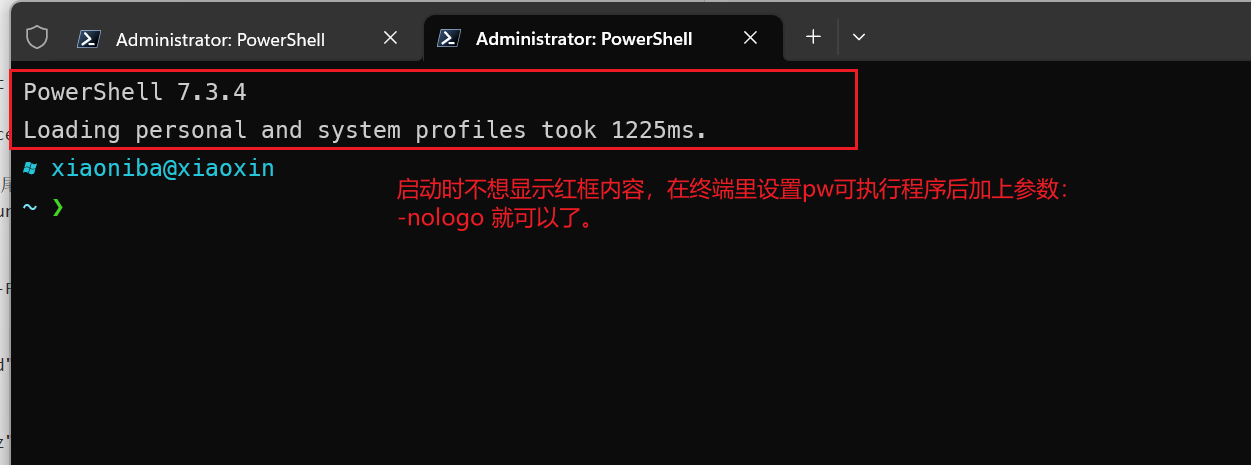
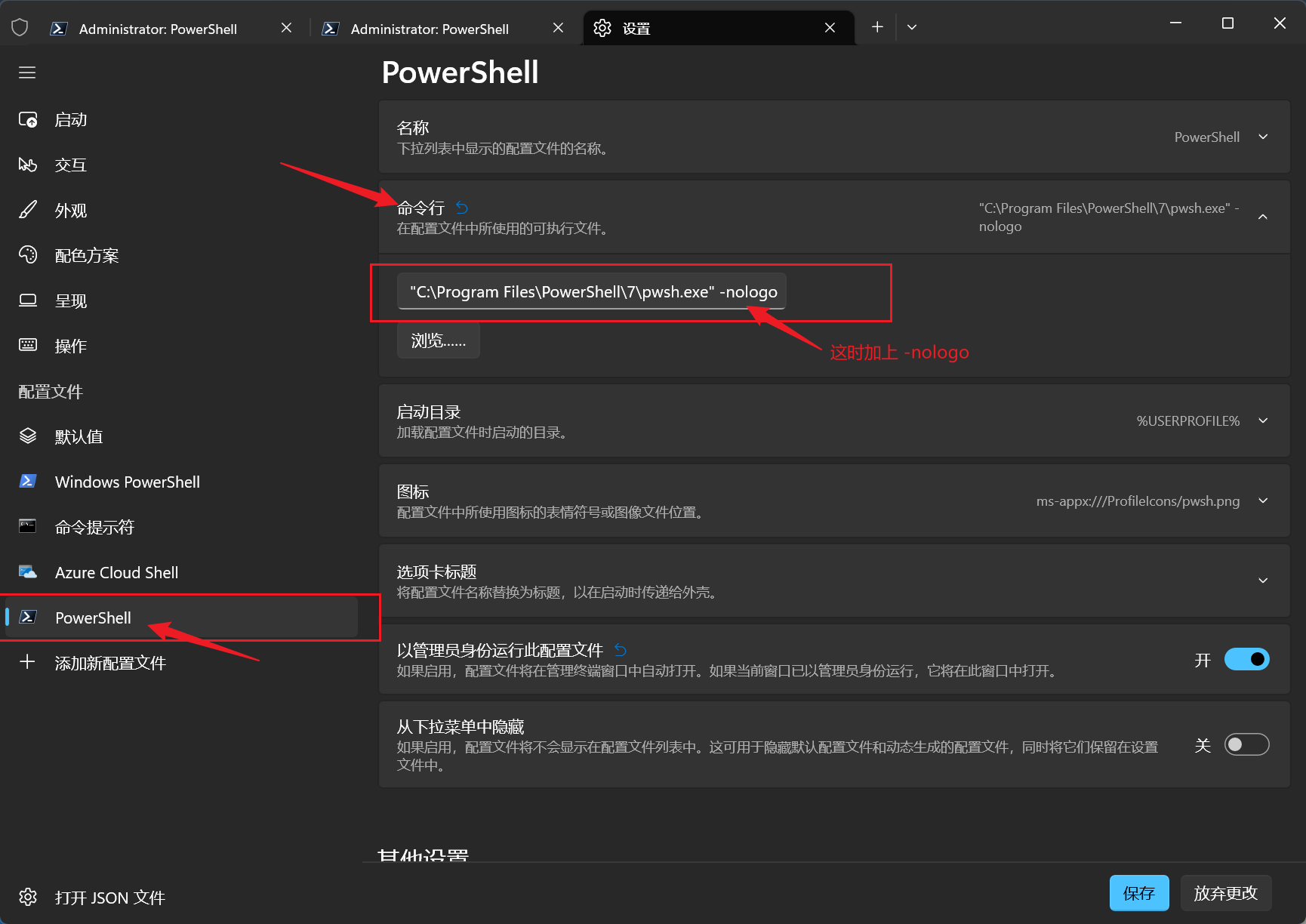

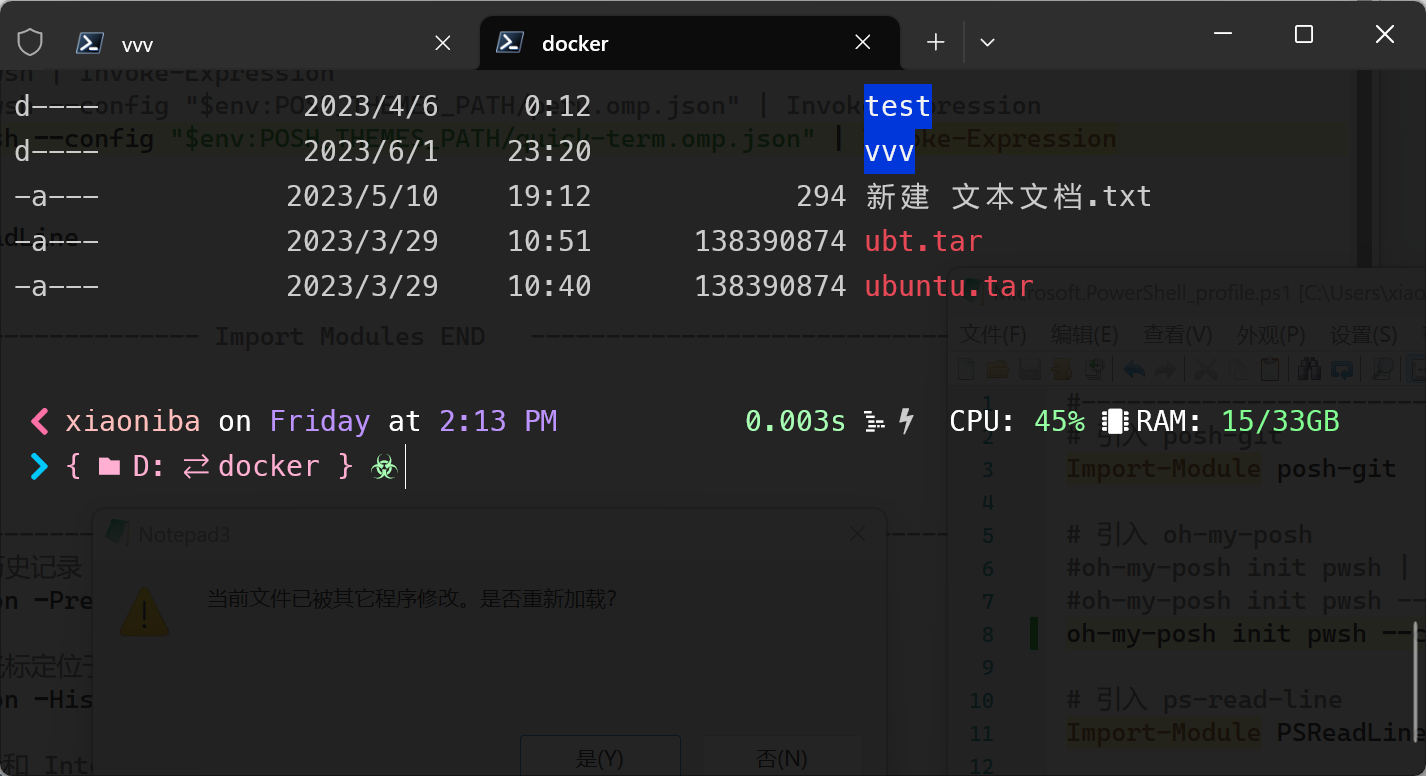


发表评论 取消回复